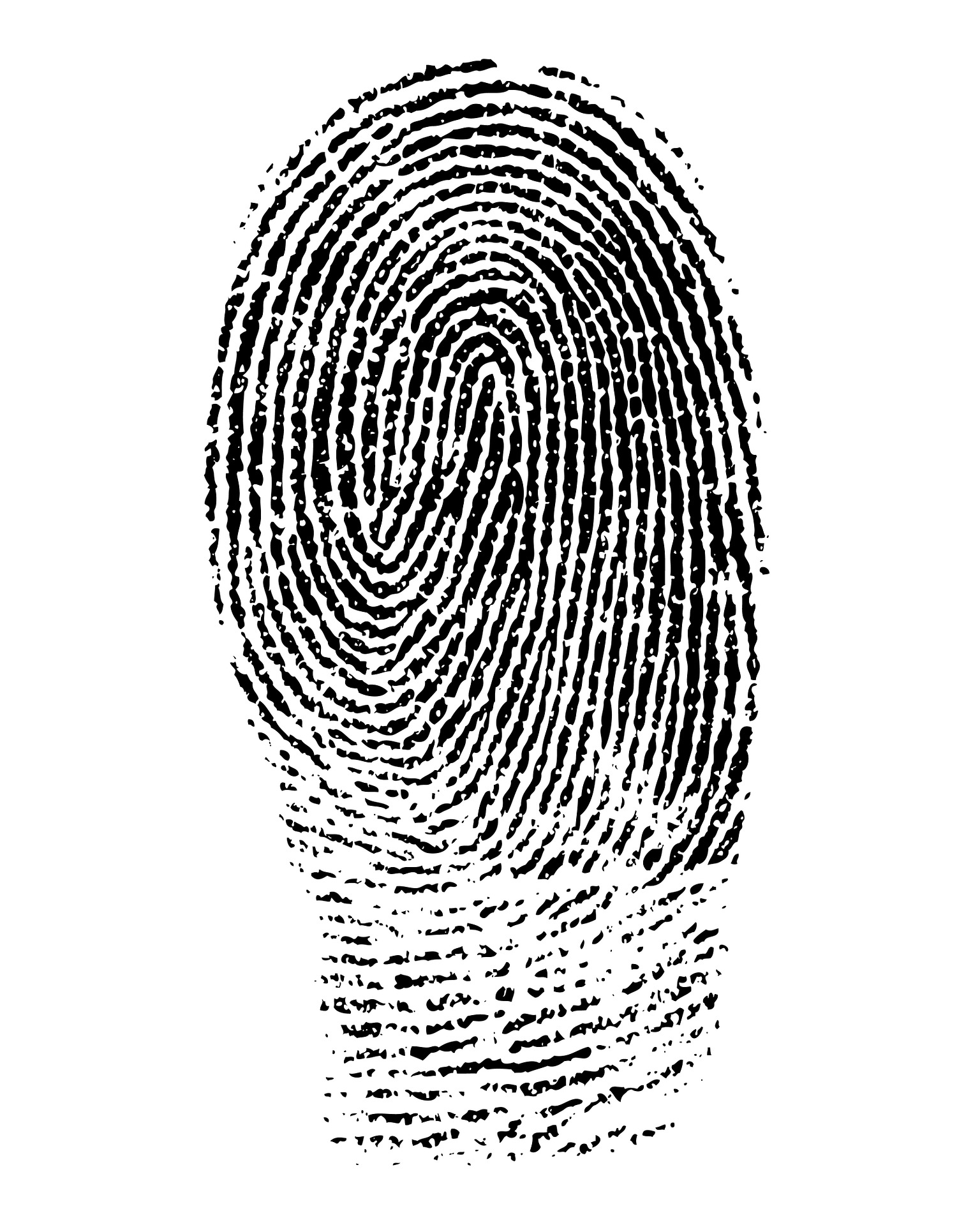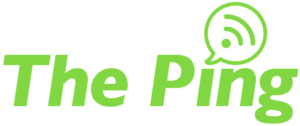

We’ve talked a lot about what you can do on a smaller scale to keep your home and personal IoT (Internet of Things) devices secure, but what about your home network? While it might not seem like it, your home has its own network infrastructure. Most people assume that if their network is up and running and they can connect to the internet, then everything is okay. Like your car, assuming that it is running fine is not the best way to handle it. You need to maintain your network and check up on it regularly. So you are probably asking, what exactly does that entail?
Home Devices
Nowadays, most manufacturers have a built-in End of Life (EOL) date to their devices. What that means is they assume (or ensure) that you’re going to be replacing the device within a couple of years. With that assumption in mind, they stop providing updates and patches for that version of hardware you have. So, how does this affect you? If your device is no longer being updated, it becomes vulnerable to exploitation. These vulnerabilities can create holes in the devices security therefore allowing cyber criminals on your network, thus allowing access to your most private information. If you have cameras in your home, said criminals could hijack them and spy on you or your family – even allowing them the knowledge of when you are not home.
Everyone with internet in their home has a modem and router of some form. More recently, your ISP (Internet Service Provider) might attach a sticker to these devices containing your Wi-Fi Login information, along with steps on how to access your internet (default) gateway. It is important to log in to your internet gateway from time to time in order to look for notifications about critical security updates. The internet gateway is often overlooked when setting up internet in your home, but is useful as it can be used to change the name of your Wi-Fi network in your home as well as the password used to connect. Physical security can be just as important for securing your home network; if the sticker containing your Wi-Fi and gateway login information is visible in plain view, any questionable visitors that intend to hijack your network have a free pass to do so.
Mobile Phone
Now that you have a better understanding of how to keep your home secure, how do you keep yourself secure while using your phone? Recently it’s been found that location data from cell phones is being shared with not only the app you’re using, but also different law enforcement agencies. Someone knowing where you are at all times sounds scary, right? Unknowingly, we often allow apps that we download to access our location at all times. This means they can find out where you are at any point-in-time, but also that it could potentially be draining your battery in the background. Now, if you’re trying to use the map app to get directions for example, you can limit the location function to only access you while you’re using the app.
- For an iPhone, you can check which apps have location services activated by following these steps:
- Settings–>Privacy–>Location Services
- This will bring you to a page that shows you which apps you’re sharing your location with, listing never, only while using the app, and always.
- Settings–>Privacy–>Location Services
- For an Android, you can check which apps have location services by following the following steps:
- Settings–>Apps
- Click the 3-dot drop-down in right corner
- Click App permissions
- Click Location
- Settings–>Apps
- For more information about app security, check out The Ping: 2FA.
Your UniVista Team
*Celebrating 20 Years of Customer Satisfaction*