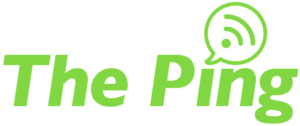
![]()
If the last few weeks have shown us anything, it’s that you have to be prepared for everything. Yes, we’re talking about Business Continuity again.
With our recent crazy weather, including several tornado producing storms, wildfires and more, it’s time to consider whether you’re properly protected if suddenly your entire operation is impacted, or worse, completely shut down.
Additionally, with the current unrest in Europe, state-sponsored and opportunistic hackers are on the prowl even more than usual. It’s imperative your organization continues to be vigilant against cyber security threats during these turbulent times.
Three critical things to consider NOW…
- Is my team aware of possible cyber threats and do they understand how to avoid them? Does your team practice good online safety protocols? If you’re not sure, it’s probably time for a review; contact your UniVista Account Representative. Clients taking advantage of the UniVista Support Agreement have cyber security training available to them.
- Where are my backups? Do you know where your backups are and how to access them in the event of an emergency? Is there more than one individual in your organization aware of where your backups are and what to do in the event of a system failure? Are your systems backed up frequently enough? Be aware of what you’ll be losing if your system completely goes down and how long it will take to restore the information. Is your organization prepared to recreate the data you have lost if you’re system is not backed up frequently enough? Consider adding additional backup options, and/or off-site back up locations. Again, if you’re not sure of the best course of action to take, or want to review your current system needs, contact your UniVista Account Representative.
- How long will it take to restore? Be aware of how long a possible system restore will take and who in the organization is qualified to handle the task. If you feel your in-house team is not up to the challenge, contact your UniVista Account Representative to facilitate, either employee training, or a strategy to have UniVista handle the restore for you.
Don’t underestimate the inconvenience of system downtimes and the potential loss of data. Downtimes are more than an inconvenience, they lead to unhappy customers, missed opportunities and revenue losses.

